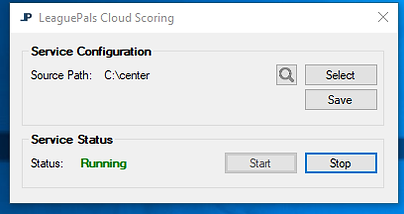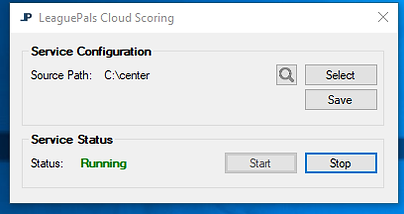Home > League Manager > Select Your Scoring System > Vector / Vector Plus Cloud Scoring Setup
Vector / Vector Plus Cloud Scoring Install
In the case where there is no internet access available on the vector server, LeaguePals can be installed on a computer connected via network to the Vector Server.
1. Select the corresponding link based on your application (Windows and Files location):
2. Once the download has finished, click extract all on the setup zip file.
3. Inside the extracted folder, right click on Setup.exe and select "Run As Administrator"
4. If you see a window "Windows Has Protected Your PC" Click "More Info", and then select "Run Anyway"
5. Select yes in the window below.
6. Click Next to Install LeaguePals
7. Make sure LeaguePals Cloud Scoring box is checked, and click "Install."
8. In the TeamViewer 12 Setup window please select "Basic Installation" and Personal use, and click "Accept - finish". If TeamViwer is not required, click the "X" in the top right.
10. Click "Yes" in the "LeaguePals - Installshield Wizard" dialog box.
11. Click "Next"
12. In the Logon Information, leave the current user name, and in the password field enter your current Windows user logon password.
13. Click "Install"
14. Click "Finish"
15. Please login with your LeaguePals email and password and click accept to connect to LeaguePals. If you have forgotten your password, you can reset it here by clicking forgot password. Alternatively if you would prefer to enter your Center ID, please do so. This can be retrieved from contacting LeaguePals support.
16. Click accept once your Center ID is automatically populated.
17. In the Service Configuration box, please click "Select"
18. In the browse for Folder window, select the folder (Typically under My Computer or My Network Places) in which your league scoring files are kept. In the case for a network connected vector server, the path you are looking for is: \\Cmserver\cm2\databases\Leagues\CDE.
19. Click save, and it will ask you to restart the service and click yes.
20. The status of the service should now say "Running."