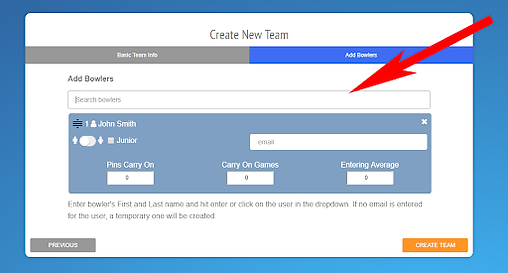Home > League Manager > Adding Teams
Create New Teams
Your league is setup, now let's invite some teams.
Create Team
1. Navigate to your dashboard.
2. Click on the "Create" button in your toolbar.
3. Select to either add teams using the Team Wizard or toggle to Team Import to import all teams via csv file.
4. Select the league you want to add the team to.
5. If using the Team Wizard, input the team's name in the field and click Next.
6. Enter all teammates by typing each bowlers first and last name. After clicking enter, a blue bubble will appear for the bowler below where you can enter additional information.
If you do not have a bowler’s email, you can leave the field blank. The bowler will be able to add this league to his/her LeaguePals account from the bowler’s Dashboard.
7. Click Create team
8. If you choose Team Import, you can download a csv template before populating it like the one below.
9. Then select the csv file you’ve populated and click Upload
If a bowler already has a LeaguePals account, they will be listed in the dropdown as you’re typing their first & last name. If they do not have an account on LeaguePals, they will be sent an email invite to create one and join the league.